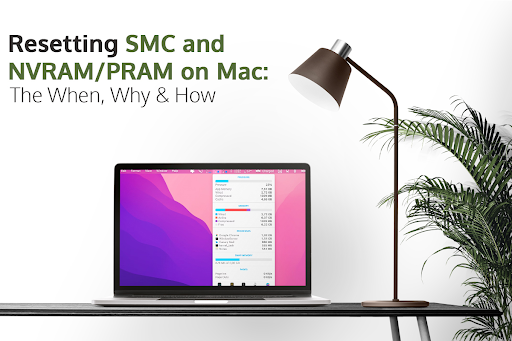Is your Mac system behaving differently? If you are facing Bluetooth problems, screens are not adjusting correctly, or the fans are making a lot of noise, and a simple reboot did not fix these problems, you need to look beyond. There might be hardware issues that must be solved, and a simple troubleshooting tip is to reset SMC and PRAM.
Before resetting PRAM/NVRAM and SMC, you must ensure your critical data is backed up, and all the external displays, drives, speakers and keyboards are disconnected. You must ensure nothing is interfering with the resetting process.
Resetting PRAM/NVRAM
PRAM/NVRAM is responsible for storing the status of messages, speaker volume, application fonts, alarm clock setting, startup disk, RAM disk, virtual memory, disk cache, etc. Sometimes these core stuff act strangely, or they might be corrupted. So, when the PRAM/NVRAM behaves wonky, you must reset it to fix the problem.
Here is How you can Reset PRAM/NVRAM:
- Switch off your machine by shutting it down.
- Press the power button and hold the Command + Option + P + R keys. It would be best if you held these keys together before a gray screen appeared in front of you.
- It would be best if you kept pressing down the keys until your system reboots again and you could hear the startup chime. Then, let go of the keys and allow your system to reboot normally.
When you start your system, you might have to adjust the time and date/timezone, the mouse speed and other things. Previously, users would have to reset the PRAM/NVRAM several times to ensure it was clear. However, the latest machines are good to go with a single reset.
Reset the SMC (System Management Controller)
The SMC is the companion to the PRAM/NVRAM, and it is only for Intel-based Mac systems. It manages, stores and controls many more exciting things that ensure your Mac system runs smoothly. Some of them are explained below.
- The Fans – The fans speed up and remain at high speed when your system is overworking itself. If the fans are making a lot of noise, but your system is not running any resource-intensive processes, you need to ventilate your system correctly.
- Lights – On Mac systems that have the keyboard backlight, it may start to behave weirdly. The SMC is responsible for managing the SIL or status indicator lights and the battery indicator lights. Additionally, it manages the display backlight and ensures the ambient light changes are correct. If they appear to behave incorrectly, the problem can be fixed by resetting the SMC.
- Power – You know the SMC must be reset if your Mac system does not respond to the power button when you press it. It is also an issue if your system shuts down or sleeps unexpectedly and the battery doesn’t charge properly.
- System Performance – If your system is running slower than usual but isn’t experiencing high CPU utilization, there’s a deeper problem. While Apple would suggest you reset the PRAM/NVRAM first, you can start by resetting the SMC, which might do the magic.
When you have to reset the SMC, you need to keep in mind three things:
- If your device has a built-in battery or removable battery
- If your device is running off power from the wall
The instructions to reset the SMC depend on the kind of system you are using. You need to follow these steps if you have a Mac system with a removable battery.
- Shut down your Mac system and disconnect the plug from your machine.
- Remove the battery and press the power button for five seconds before releasing it.
- Place the battery back in and reconnect the plug. Then, switch on your machine by pressing the power button.
If you are using a Mac system that cannot remove the battery, you must follow these steps.
- Shut down your system but keep the power adapter plugged in.
- It would be best to press shift + option + control simultaneously, along with the power button.
- Let go of the buttons and turn your system back on by pressing the power button.
You need to note that the power supply must be plugged in if you use a Mac with a built-in battery. You need to remove the power supply if the battery can be pulled out. If you are using a Mac Pro, Mac Mini or iMac, you need to turn off your system and unplug it from the power. Then, press the power button for five seconds and plug it back in. Switch on your system.
The Bottom Line
Resetting the PRAM/NVRAM and SMC can solve many issues you are encountering with your Mac system. It can help speed it up and ensure your system performs optimally.
Read more interesting articles at waynetworking